Deploying Tensorflow model with Django(2)
이번 포스트에서는 Tensorflow Serving API를 이용하여 배포한 이미지 분류 모델을 inference하는 웹 어플리케이션을 django로 구현하는 방법을 설명
Tensorflow Serving 관련된 자세한 내용은 이전 포스트를 참고 https://bjo9280.github.io/tensorflowserving/serving-docker_tensorflow_serving/
Inference Server 실행
-
AWS에서 제공하는 예제에서 imagenet 데이터셋으로 학습시킨 Inception모델을 다운로드 (직접학습시킨 모델을 사용하고 싶으면 여기 를 참고)
curl -O https://s3-us-west-2.amazonaws.com/aws-tf-serving-ei-example/inception.zip -
model.config에 serving할 모델을 설정한 후에 tensorflow api를 이용하여 Server를 실행
# /models/models.config model_config_list: { config: { name: "mnist", base_path: "/tmp/mnist_model", model_platform: "tensorflow" }, config: { name: "inception", base_path: "/tmp/SERVING_INCEPTION", model_platform: "tensorflow" }, }bazel-bin/tensorflow_serving/model_servers/tensorflow_model_server --port=9000 --model_config_file=./models.config
Web Application(client) 만들기
- 업로드시킨 이미지를 inferecne 하고 결과를 리다이렉션하여 테이블로 결과값을 리턴하는 웹페이지 구현
이미지 Upload
-
HTML에서 이미지를 upload하는 form을 구현
image_cls.html
<div class="row"> <div class="ml-1 col-sm-6"> <div id="msg"></div> <form method="post" id="image-form" enctype="multipart/form-data"> {% csrf_token %} <input type="file" name="file" class="file" accept="image/*" onchange="form.submit()"> <div class="input-group my-3"> <input type="text" class="form-control" disabled placeholder="Upload File" id="file"> <div class="input-group-append"> <button type="button" class="browse btn btn-primary">Browse...</button> </div> </div> </form> </div> <div class="col-lg-6"> <!-- Circle Buttons --> <div class="card shadow mb-4"> <div class="card-header py-3"> <h6 class="m-0 font-weight-bold text-primary">Preview</h6> </div> <div class="card-body"> <div class="ml-2 col-sm-12"> {% if uploaded_file_url %} <img src="{{ uploaded_file_url }}" class="img-thumbnail"> {% else %} <img src="https://placehold.it/250x250" id="preview" class="img-thumbnail"> {% endif %} </div> </div> </div> </div> -
upload 기능 구현(해당되는 js파일을 찾아서 소스추가)
sd-admin-2.js
$('input[type="file"]').change(function(e) { var fileName = e.target.files[0].name; $("#file").val(fileName); var reader = new FileReader(); reader.onload = function(e) { // get loaded data and render thumbnail. document.getElementById("preview").src = e.target.result; }; // read the image file as a data URL. reader.readAsDataURL(this.files[0]); }); -
MEDIA폴더에 업로드(설정된 폴더로 이미지를 저장시킴)
settings.py
... MEDIA_URL = '/media/' STATICFILES_DIRS = [ os.path.join(BASE_DIR,'static') ] MEDIA_ROOT = os.path.join(BASE_DIR, 'media') -
업로드시킬 파일의 title, file의 변수를 선언
forms.py
class UploadFileForm(forms.Form): title = forms.CharField(required=False) file = forms.FileField() -
POST로 전송되는 request.FILES[‘file’]을 저장하고 저장한 url을 리다이렉션(preview 되도록)
view.py
from django.core.files.storage import FileSystemStorage def image_cls(request): if request.method == 'POST': myfile = request.FILES['file'] fs = FileSystemStorage() filename = fs.save(myfile.name, myfile) uploaded_file_url = fs.url(filename) return render(request, 'page/image_cls.html', {'uploaded_file_url':uploaded_file_url}) return render(request, 'page/image_cls.html')
Client 요청
-
predict 함수에서 결과값을 가져와 리다이렉션
view.py
from django.conf import settings from .serving import predict BASE_DIR = getattr(settings, "BASE_DIR", None) CLS_SERVING_IP = getattr(settings, "CLS_SERVING_IP", None) def image_cls(request): if request.method == 'POST': myfile = request.FILES['file'] fs = FileSystemStorage() filename = fs.save(myfile.name, myfile) uploaded_file_url = fs.url(filename) result = predict(CLS_SERVING_IP, BASE_DIR + uploaded_file_url) return render(request, 'page/image_cls.html', {'uploaded_file_url':uploaded_file_url,'results': result }) return render(request, 'page/image_cls.html') -
아래 이미지처럼 표현되는 result값에서 classes, scores값만 list로 저장하여 return (top3의 결과값만 받아옴)
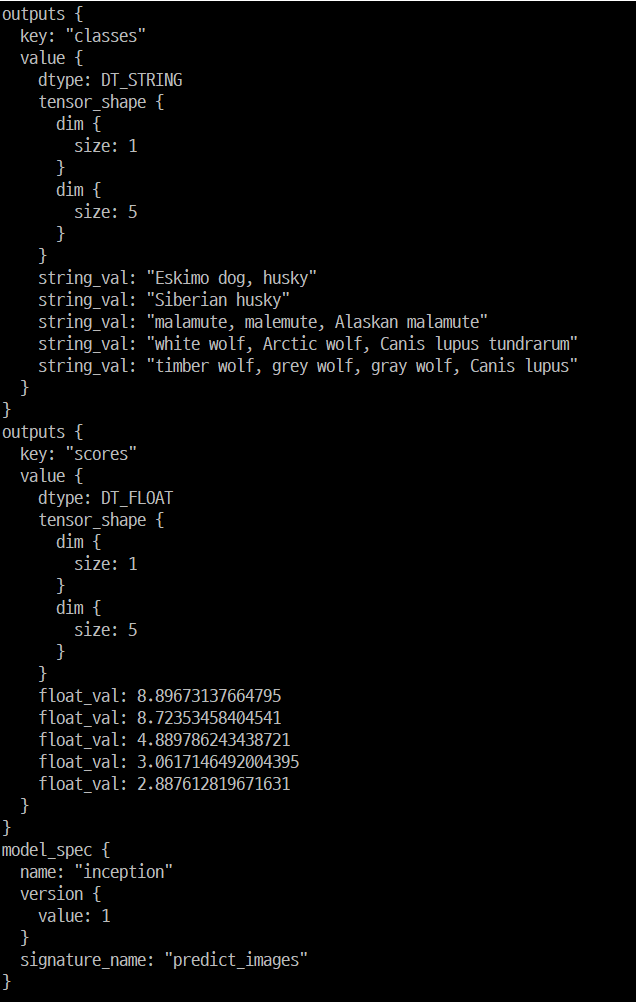
serving.py
def predict(server, image): channel = grpc.insecure_channel(server) stub = prediction_service_pb2_grpc.PredictionServiceStub(channel) # Send request with open(image, 'rb') as f: # See prediction_service.proto for gRPC request/response details. data = f.read() request = predict_pb2.PredictRequest() request.model_spec.name = 'inception' request.model_spec.signature_name = 'predict_images' request.inputs['images'].CopyFrom( tf.contrib.util.make_tensor_proto(data, shape=[1])) result_ = stub.Predict(request, 10.0) # 10 secs timeout result = [] for i in range(3): result.append({'label': result_.outputs['classes'].string_val[i].decode('utf-8'), 'score' : round(result_.outputs['scores'].float_val[i], 4)}) return result
결과 페이지
-
view.py에서 results를 받아와 table로 결과를 보여줌
image_cls.html
... <div class="col-lg-3"> <div class="card shadow mb-4"> <div class="card-header py-3"> <h6 class="m-0 font-weight-bold text-primary">Prediction</h6> </div> <div class="card-body"> <table class="table"> <thead> <tr> <th scope="col">#</th> <th scope="col">label</th> <th scope="col">score</th> </tr> </thead> <tbody> {% for result in results %} <tr> <th scope="row">{{ forloop.counter }}</th> <td>{{ result.label }}</td> <td>{{ result.score }}</td> </tr> {% endfor %} </tbody> </table> </div> </div> </div> </div> -
최종페이지
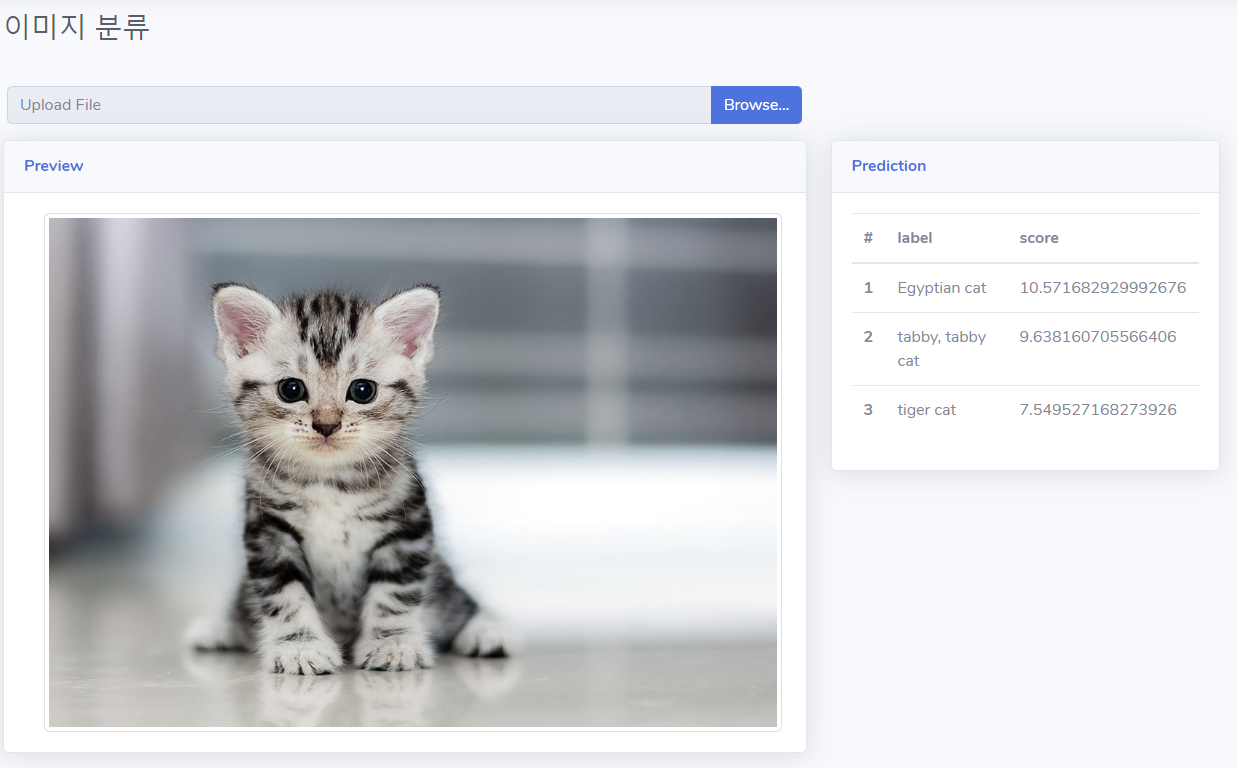
Leave a comment